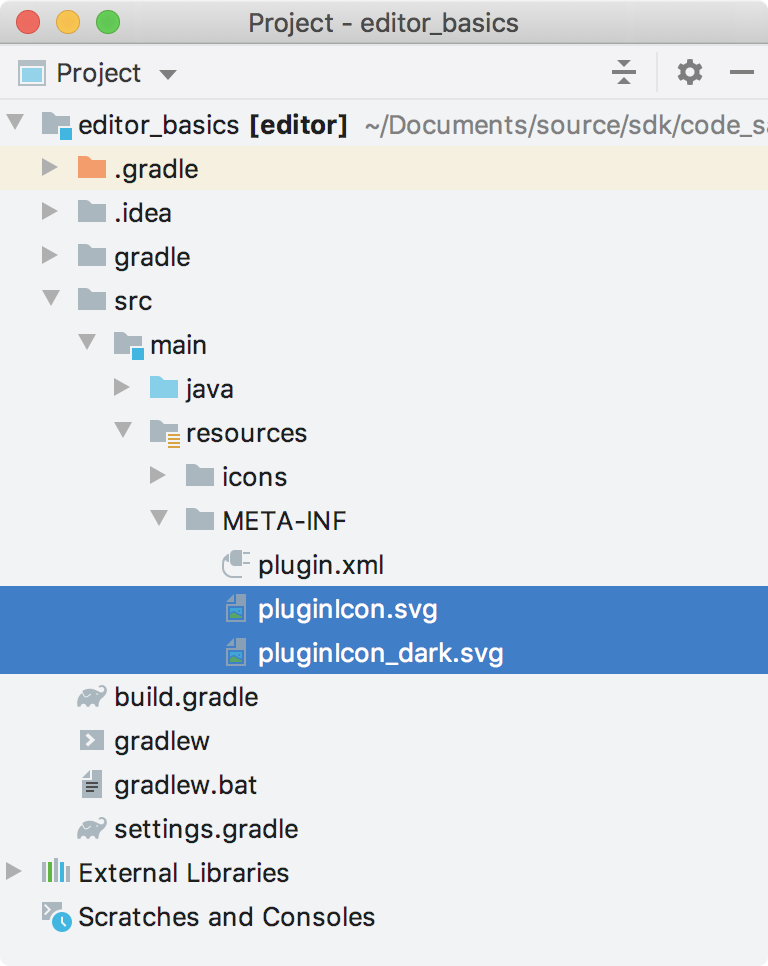Plugin Logo
Beginning in version 2019.1, the IntelliJ Platform supports representing a plugin with a logo. A Plugin Logo is intended to be a unique representation of a plugin's functionality, technology, or company.
Note: icons and images used within a plugin have different requirements. See Working with Icons and Images for more information.
Introduction
Plugin Logos are shown in the JetBrains Marketplace. They also appear in the Settings/Preferences Plugin Manager UI in IntelliJ Platform-based IDEs. Whether online or in the product UI, a Plugin Logo helps users to identify a plugin more quickly in a list, as shown below:
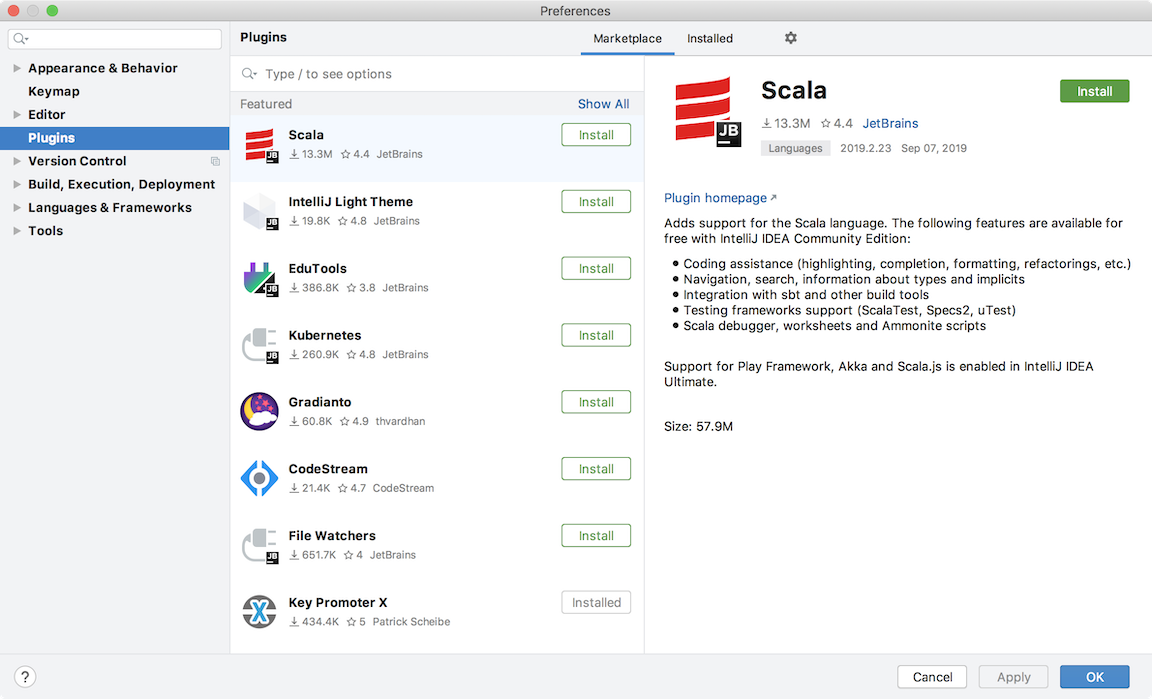
Plugin Logo Requirements
For a Plugin Logo to be displayed correctly within an IntelliJ Platform-based IDE, it must:
Follow the best practices design guidelines,
Be in the correct file format,
Conform to file name conventions,
Have the correct size,
Be in the META-INF folder of the plugin distribution file.
Plugin Logo Size
The Plugin Logo should be provided in one size: 40px by 40px.
A Plugin Logo is displayed in two sizes, and scales automatically in each context:
40px by 40px in the plugins list in the Plugin Manager UI.
80px by 80px in the plugin details screen in the Plugin Manager UI and on the plugin's page in JetBrains Marketplace.
Verify that Plugin Logo designs are effective in both sizes and all display contexts.
Plugin Logo Shape
Plugin Logo designs should leave at least 2px transparent padding around the perimeter, as shown below:
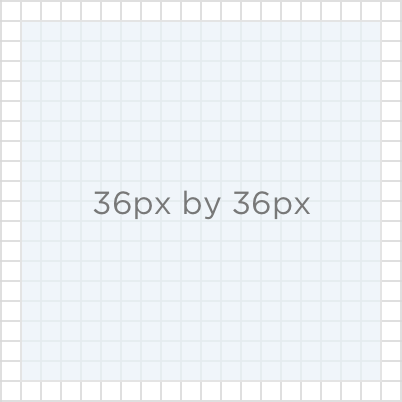
Make sure Plugin Logos have the same visual weight as the logos in the examples below. The more filled a Plugin Logo design is, the less actual space it needs. See more examples of visual weight compensation in the IntelliJ Platform UI Guidelines for Icons.
For basic shapes, use the following sizes. Note the different areas of transparent padding used for each shape:
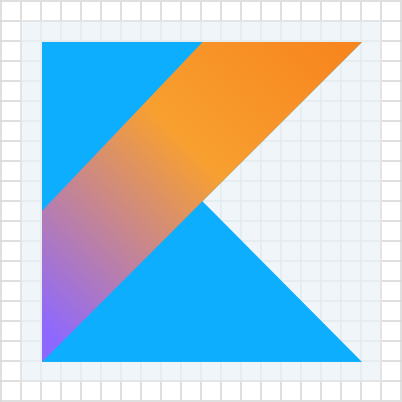 | 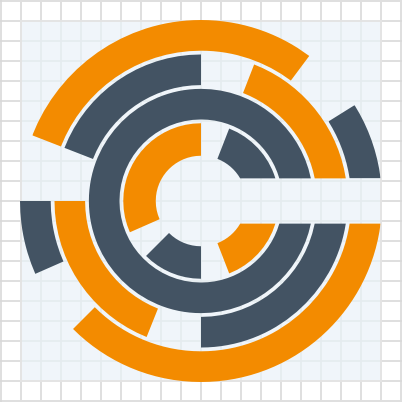 |
|---|---|
Square logo 32px by 32px | Circular logo 36px in diameter |
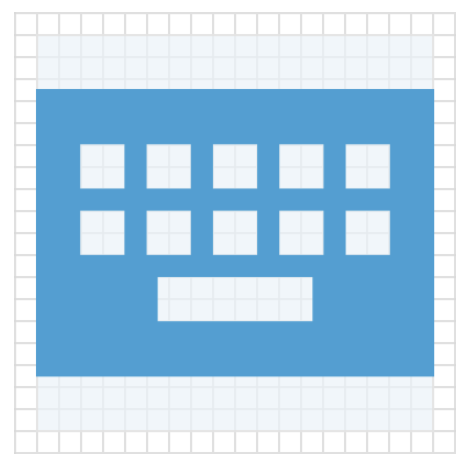 | 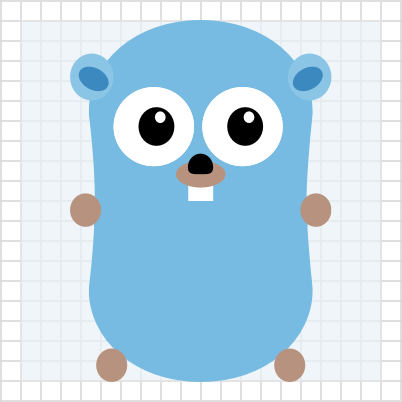 |
Horizontal rectangular logo 36px by 26px | Vertical rectangular logo 26px by 36px |
Plugin Logo Colors
If the plugin's technology already has a logo, use its colors. Check the license terms before using the logo. If there is no existing logo, or its use is prohibited, create a custom logo based on the Action Colors Palette in the IntelliJ Platform UI Guidelines for Icons.
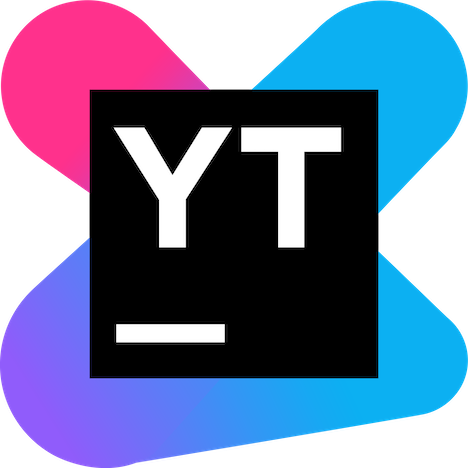 | 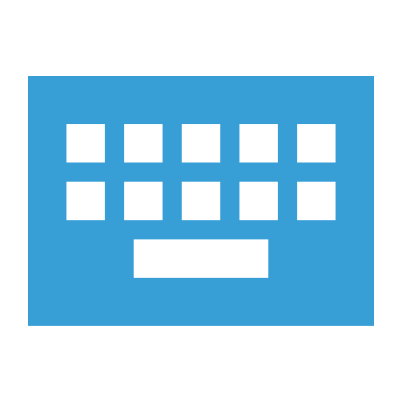 |
|---|---|
The YouTrack Plugin Logo uses the YouTrack product logo | The Keymap Plugin Logo uses a color from the Action Colors Palette |
Ensure a Plugin Logo is visible on both light and dark backgrounds. If one Plugin Logo design does not work on both light and dark backgrounds, create separate light and dark versions of the Plugin Logo. The examples below illustrate how a Plugin Logo design may work well for a light background but not for a dark background. Consequently, a separate Plugin Logo for dark backgrounds is needed.
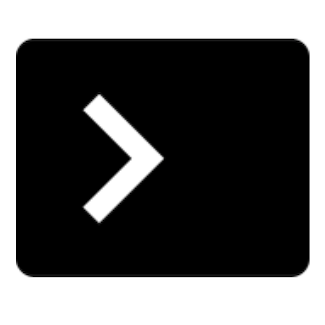 | 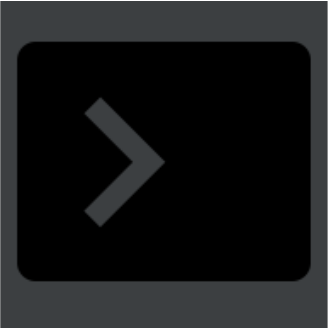 | 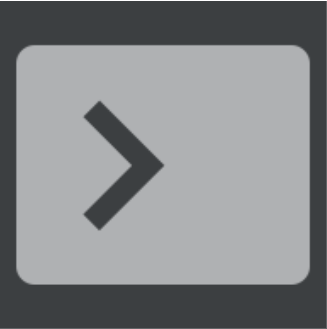 |
|---|---|---|
The light Plugin Logo design works well on light UI Theme | The light Plugin Logo design does not work well on a dark UI Theme | A separate, dark Plugin Logo design works well on dark UI Theme |
Plugin Logo File Format
All Plugin Logo images must be in SVG format. This vector image format is required because the Plugin Logo file must be small (ideally less than 2-3kB), and the image must scale without any loss of quality.
Plugin Logo File Naming Convention
Name the Plugin Logo files according to the following conventions:
pluginIcon.svg is the default Plugin Logo. If a separate Logo file for dark UI Themes exists in the plugin, then this file is used solely for light UI Themes,
pluginIcon_dark.svg is an optional, alternative Plugin Logo for use solely with dark IDE UI Themes.
Adding Plugin Logo Files to a Plugin Project
The Plugin Logo files must be in the META-INF folder of the plugin distribution file, i.e., the plugin.jar or plugin.zip file you upload to the plugin repository and install into an IDE.
To include Plugin Logo files in your distribution file, place the Plugin Logo files into a plugin project's resources/META-INF folder. For example: