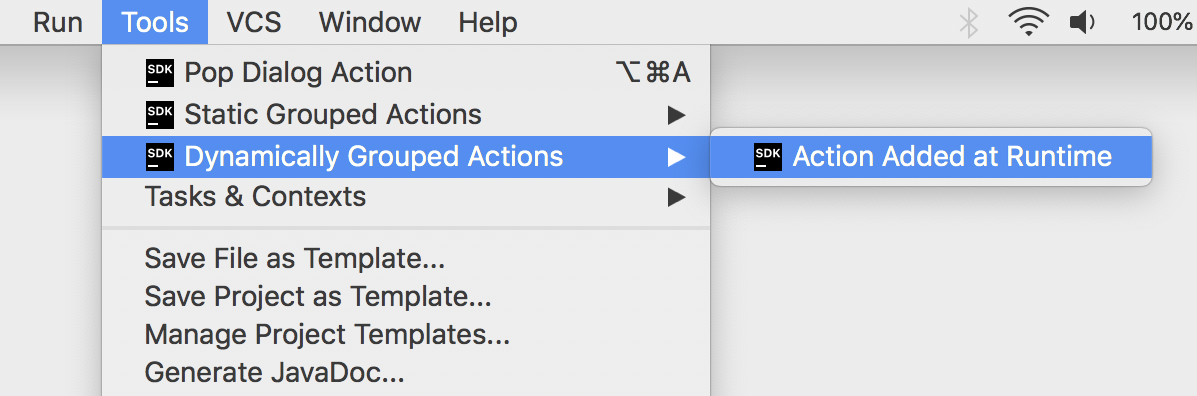Grouping Actions
If an implementation requires several actions, or there are simply too many actions that overload the menu, the actions can be placed into groups. This tutorial demonstrates adding an action to an existing group, creating a new action group, and action groups with a variable number of actions. The sample code discussed in this tutorial is from the code sample action_basics.
Some content in this tutorial assumes the reader is familiar with the tutorial for Creating Actions.
Simple Action Groups
In this first example, the action group will be available as a top-level menu item, and actions are represented as drop-down menu items. The group is based on a default IntelliJ Platform implementation.
Creating Simple Groups
Grouping can be registered by adding a <group> element to the <actions> section of a plugin's plugin.xml file. This example has no class attribute in the <group> element because the IntelliJ Platform framework will supply a default implementation class for the group. This default implementation is used if a set of actions belonging to the group is static, i.e., does not change at runtime, which is the majority of cases. The id attribute must be unique, so incorporating the plugin ID or package name is the best practice.
The popup attribute determines whether actions in the group are placed in a submenu. The icon attribute specifies the FQN of an Icon object to be displayed. No compact attribute is specified, which means this group will support submenus. See Registering Actions in plugin.xml for more information about these attributes.
Binding Action Groups to UI Components
The following sample shows how to use an <add-to-group> element to place a custom action group relative to an entry in the menu. The attribute relative-to-action references the action id for PopupDialogAction, not a native IntelliJ menu entry. Rather PopupDialogAction is defined in the same plugin.xml file. This group is placed after the single entry for the action PopupDialogAction, as defined in the tutorial Creating Actions.
Adding a New Action to the Static Grouped Actions
The PopupDialogAction implementation will be reused and registered in the newly created static group. The id attribute for the reused PopupDialogAction implementation is set to a unique value, org.intellij.sdk.action.GroupPopDialogAction. This value differentiates this new <action> entry from the id previously used to register this action implementation in the Creating Actions tutorial. A unique id supports reuse of action classes in more than one menu or group. The action in this group will be displayed in the menu as "A Group Action".
After performing the steps described above, the action group and its content will be available in the menu. The underlying PopupDialogAction implementation is reused for two entries in the menu:
Once for the top menu entry
with the action
idequal toorg.intellij.sdk.action.PopupDialogActionas set in the Creating Actions tutorial.A second time for the menu entry
with the action
idequal toorg.intellij.sdk.action.GroupPopDialogAction.
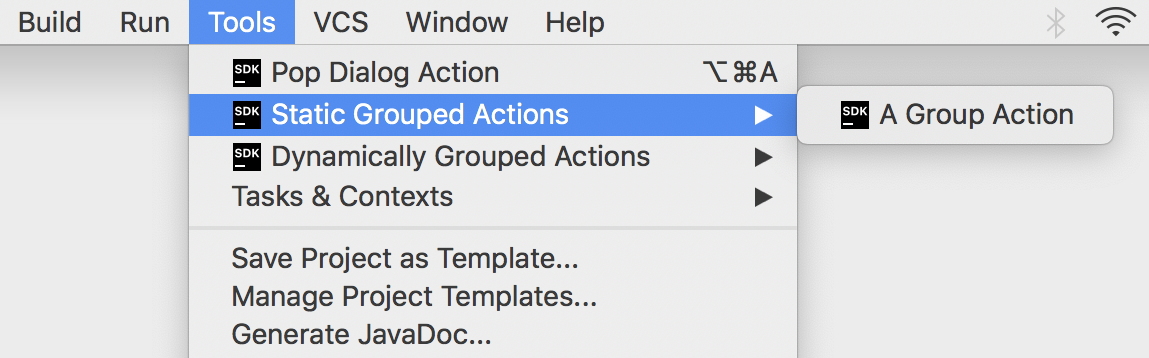
Implementing Custom Action Group Classes
In some cases, the specific behavior of an action group needs to depend on the context. The solution is analogous to making a single action entry dependent on context.
The steps below show how to make a group of actions available and visible if certain conditions are met. In this case, the condition is having an instance of available editor. This condition is needed because the custom action group is added to an IntelliJ menu that is only enabled for editing.
Extending DefaultActionGroup
The DefaultActionGroup is an implementation of ActionGroup. The DefaultActionGroup class is used to add child actions and separators between them to a group. This class is used if a set of actions belonging to the group does not change at runtime.
As an example, extend DefaultActionGroup to create the CustomDefaultActionGroup class in the action_basics code sample:
Registering the Custom Action Group
As in the case with the static action group, the action <group> should be declared in the <actions> section of the plugin.xml file, for example, the action_basics plugin. For demonstration purposes, this implementation will use localization.
The <group> element declaration below shows:
An optional resource bundle declaration outside the
<actions>section for localizing actions.The presence of the
classattribute in the<group>element tells the IntelliJ Platform framework to useCustomDefaultActionGrouprather than the default implementation.Setting the group's
popupattribute to allow submenus.The
textanddescriptionattributes are omitted in the<group>declaration in favor of using the localization resource bundle to define them.There is no
iconattribute for the group; theCustomDefaultActionGroupimplementation will add an icon for the group.The
<add-to-group>element specifies adding the group in the first position of the existingEditorPopupMenu.
Adding Actions to the Custom Group
As in Static Grouped Actions, the PopupDialogAction action is added as an <action> element in the <group> element. In the <action> element declaration below:
The
classattribute in the<action>element has the same FQN to reuse this action implementation.The
idattribute is unique to distinguish it from other uses of the implementation in the Action System.The
textanddescriptionattributes are omitted in the<action>declaration; they are instead defined using the localization resource bundle.The SDK icon is declared for use with this action.
Now the translations for the text and description attributes must be provided in the resource bundle BasicActionsBundle.properties file according to Localizing Actions and Groups. Note there are two sets of text and description translations, one for the action and one for the group. Conceivably, there could be another set of translations for the action if it used the <override-text> attribute.
Providing Specific Behavior for the Custom Group
Override the CustomDefaultActionGroup.update() method to make the group visible only if there's an instance of the editor available. Also, a custom icon is added to demonstrate that group icons can be changed depending on the action context:
After compiling and running the code sample above and opening a file in the editor and right-clicking, the Editor context menu will pop up containing a new group of actions in the first position. Note that the group and actions come from the resource file as all contain the suffix "[en]". The new group will also have an icon:
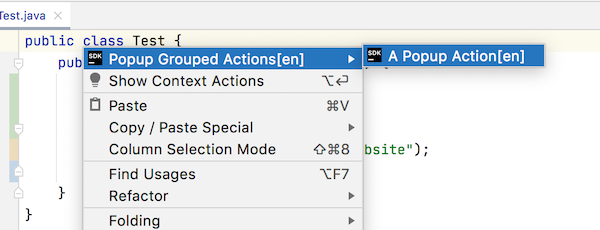
Action Groups with Dynamic Actions Sets
If a set of actions belonging to a custom group varies depending on the context, the group must extend ActionGroup. The set of actions in the ActionGroup is dynamically defined.
Creating Variable Action Group
To create a group of actions with a variable number of actions, extend ActionGroup. For example, as in the action_basics class DynamicActionGroup code:
Registering a Variable Action Group
To register the dynamic menu group, a <group> attribute needs to be placed in the <actions> section of plugin .xml. When enabled, this group appears just below the Static Grouped Actions in the menu:
Adding Child Actions to the Dynamic Group
To add actions to the DynamicActionGroup, a non-empty array of AnAction instances should be returned from the DynamicActionGroup.getChildren() method. Here again, reuse the PopupDialogAction implementation. This use case is why PopupDialogAction overrides a constructor:
After providing the implementation of DynamicActionGroup and making it return a non-empty array of actions, the third position in the menu will contain a new group of actions: