Adding New Steps to Project Wizard
This tutorial shows how to add an extra step to the Project Wizard to provide additional project configuration settings.
Pre-Requirements
Create an empty plugin project. See Creating a Plugin Project to know how to do it.
Register Module Builder
Project configuration settings depend on the project's module type. Register a new com.intellij.moduleBuilder extension point in the plugin.xml configuration file.
Create a Custom Module Builder
Extend ModuleBuilder class to provide custom configuration.
Define Module Type
Set a module type for the extra wizard step to provide. In this example, choose an EMPTY module type.
Design and Implement Wizard Steps
Provide an implementation of a custom UI component to be added to the Wizard. In this case, leave it as a label.
Checking UI Appearance
After compiling and running the plugin, create a new project using a source-compiled instance of IntelliJ IDEA.
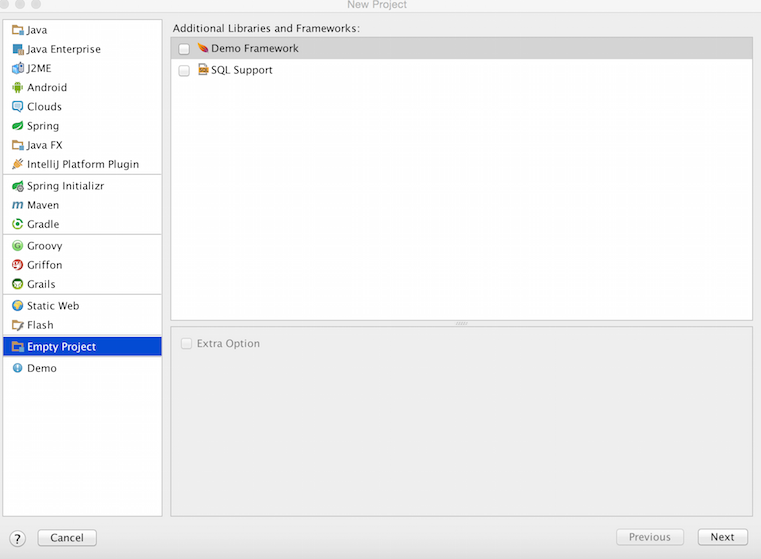
Choose an Empty Module type, click next, and get to the just added extra step.
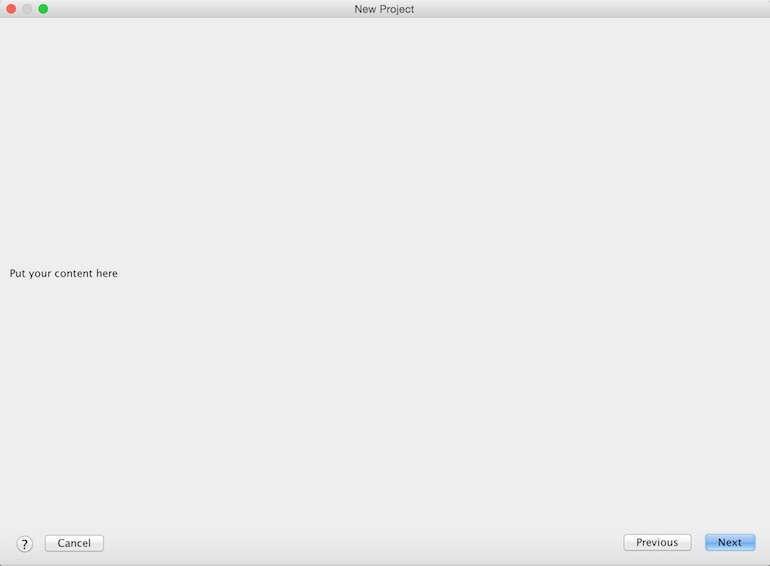
Modify and tune the UI component depending on requirements.