Installation
How to install and management the Notes plugin.
Supported Operating Systems
Since Notes 2023.1.2, the natively compiled SQLite engines will be used for the following operating systems:
x86 | x86_64 | aarch64 | |
|---|---|---|---|
Windows | ✔ | ✔ | ✔ |
macOS | ✔ | ✔ | |
Linux (libc) | ✔ | ✔ | ✔ |
Linux (musl) | ✔ | ✔ |
In the other OSs not listed above, the pure-java SQLite is used. (Applies to versions before 3.7.15)
Prerequisites
A JetBrains IDE 2020.3+
Install an IDE if you don't have one from Jetbrains or Android Studio. Notes support all major Jetbrains IDEs include IDEA CE, IDEA Ultimate, WebStorm, Android Studio, PhpStorm, RubyMine and GoLand and so on.
JBR(JetBrains Runtime)
OptionalOld version of Android Studio needs JBR to View Rich-text Evernote content and Markdown Preview
Install the Code Note plugin in IDE
Open your IDE and press Ctrl+Alt+S to open the IDE settings and select .
In the dialog, switch to the Marketplace tab.
On the Marketplace tab, search for
Code Note.Select the
Code Noteplugin and click Install.Click OK to apply the changes and restart your IDE if prompted.
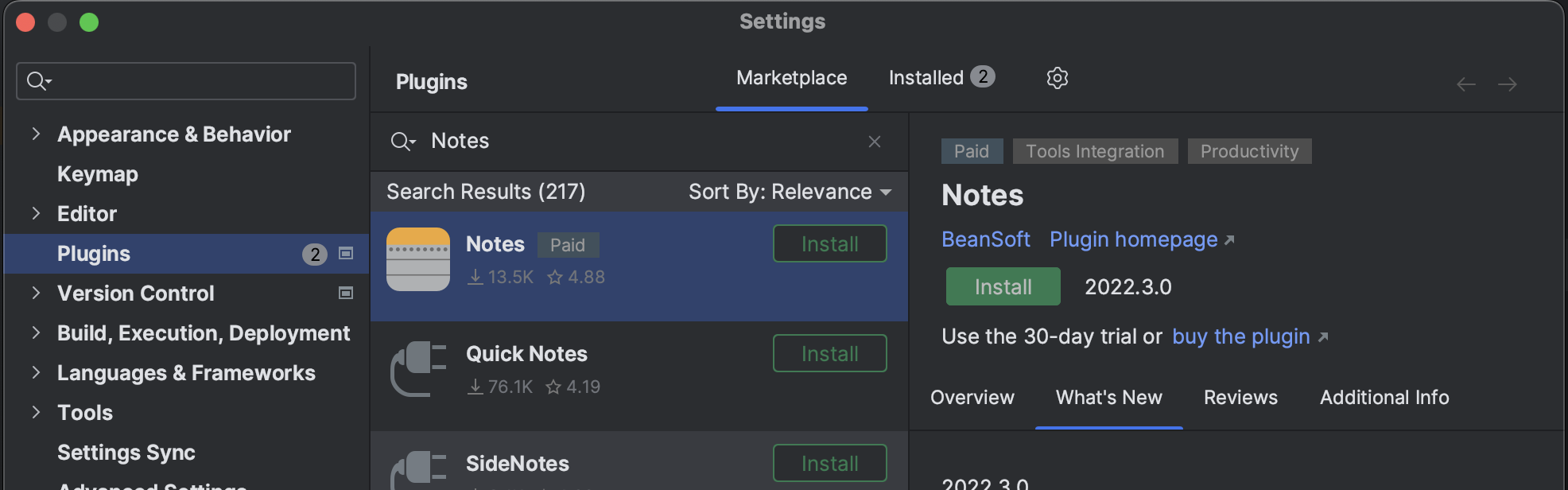
Download and install Code Note plugin from disk
Go to the plugin versions page at https://plugins.jetbrains.com/plugin/17501-notes/versions.
Click Download and get a ZIP archive.
Open your IDE and press Ctrl+Alt+S to open the IDE settings.
Select , click
and then select
Install Plugin from Disk….
Select the plugin archive file and click OK.
Click OK to apply the changes and restart your IDE if prompted.
Update an installed Code Note plugin
Open your IDE and press Alt+Down to open the IDE settings and select .
In the dialog, switch to the tab.
Check if the
Code Noteplugin requires an update.Click Update.
Click OK in the Settings dialog to apply the changes, and restart IDE if prompted.
Uninstall the Code Note plugin
Open your IDE and press Ctrl+Alt+S to open the IDE settings and select .
In the dialog, switch to the tab.
On the tab, search for
Code Note.Right-click the
Code Noteplugin and select Uninstall.Click OK to apply the changes and restart your IDE if prompted.