Internal Actions - LaF Defaults
The LaF Defaults window provides a key-value pair lookup for UI Controls. It also allows interactive prototyping of UI Control color changes.
LaF stands for Look and Feel, see Swing Tutorial for more details.
Opening LaF Defaults
The LaF Defaults window is opened by selecting the menu item .
It has two columns representing key-value pairs for UI Controls:
The Name column contains the UI Control
keyfor each IntelliJ Platform UI element available at runtime.The Value column contains the UI Control color
valuefor each IntelliJ Platform UI element.
Using the LaF Panel
Finding UI Controls
The LaF Defaults window is used interactively by entering a UI element type - e.g. Panel - in the Filter text box at the top. LaF Defaults shows the list of UI Control names matching the filter.
Enable Colors only to show only entries with color value.
Clicking on one of the names narrows the information to show only the key-value pair for that UI element:
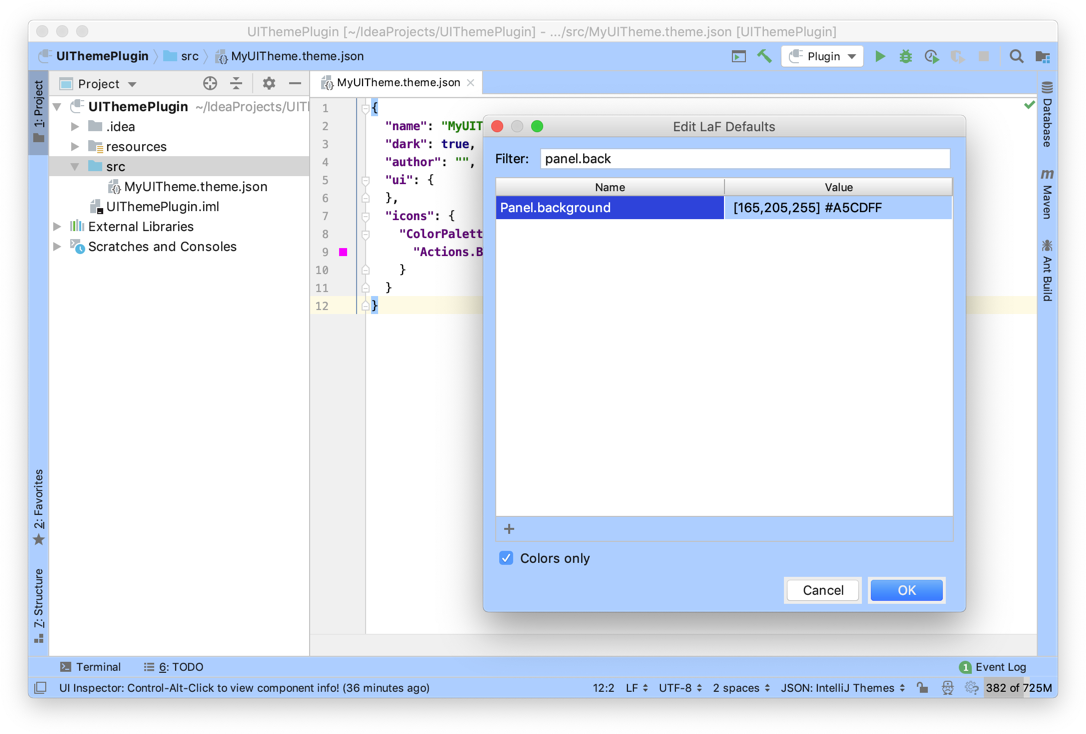
Prototyping the Color of UI Controls
The color of UI Controls can be changed (in real time) by clicking in the Value column next to a Name (key) of interest. The Choose Color window is displayed. Color changes can be specified as RGB, HSB, hexadecimal, or using the graphical color picker. Pressing the Choose button changes the UI Control color immediately.
UI Control colors can be reset using the Choose Color window, or by resetting the UI Theme.